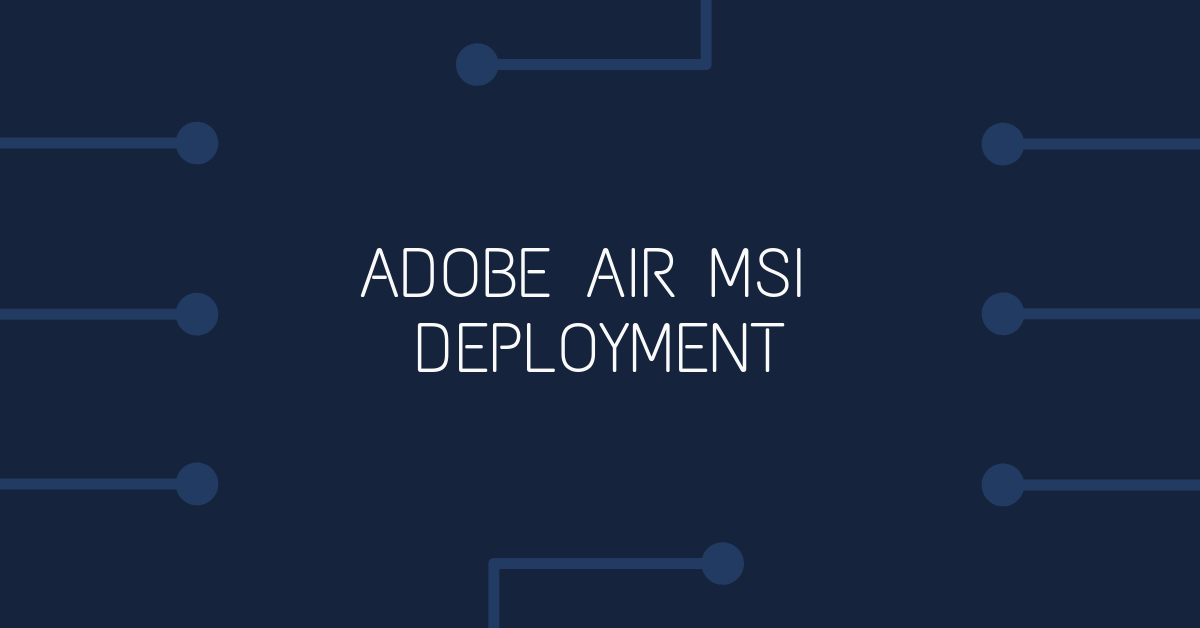Installing Adobe Air on all the computers in your network using group policies (GPO)
Edit 10/07/2023: Updated file versions to 50.2.1.1
Edit 12/10/2022: Updated file versions to 33.1.1.932
Edit 15/08/2022: Updated file versions to 33.1.1.821
Edit 20/09/2021: Updated file versions to version 33.1.1.533
Edit 29/01/2021: Updated file versions and URL for HARMAN AIR Runtimes
Preparation
- Download the Adobe Air installer exe from: https://airsdk.harman.com/runtime
- Run the installer and copy all files created in %temp%\AIR<random 3-4 numbers>.tmp to a new folder e.g c:\AdobeAir_50.2.1.1
Note: The name of the folder created appears to be in the form AIR[random characters].tmp. You may find it easier to sort the temp folder files by date and choose the folder with the most recent date modified.
Deployment
- Copy the folder AdobeAir_50.2.1.1 to deployment shared folder on you deployment server.
- Add the msi file to your software deployment GPO.
- Create a file called eulaAccepted and place it in %appdata%Adobe\AIR on your client devices. I suggest including this file in your mandatory profile path so all users are not prompted to accept the license agreement.
Note: I've found that with the latest version of Adobe Air, the eulaAccepted file must have the number 3 in the file. With previous versions of Air, you only need a blank file; now you need to make a new file and put the number 3 in it.